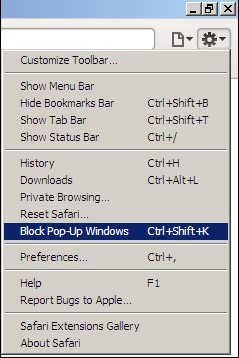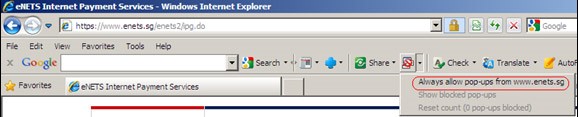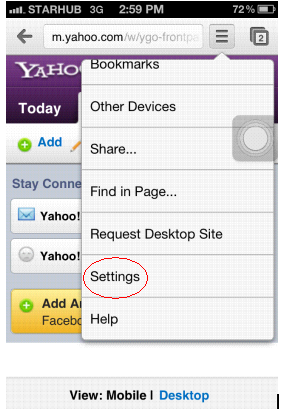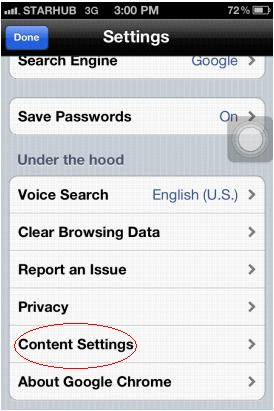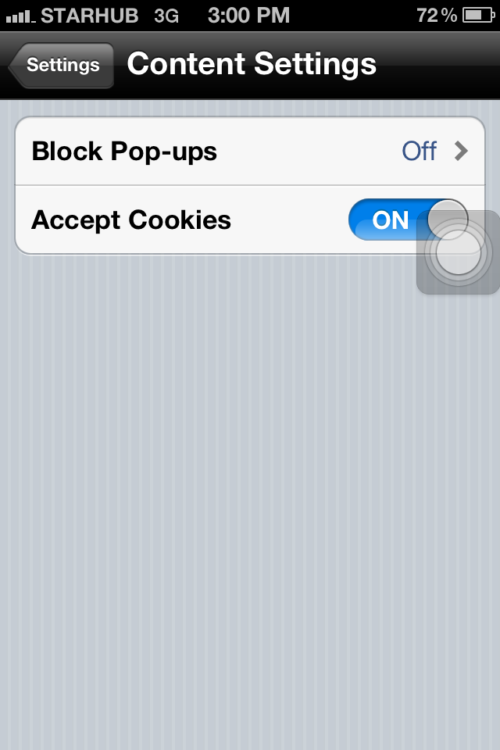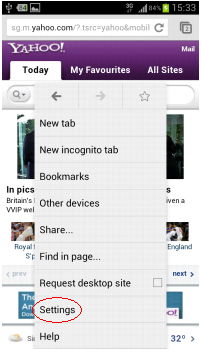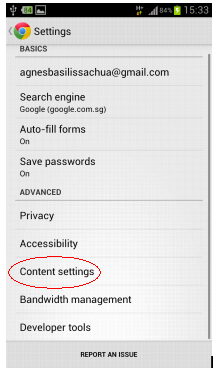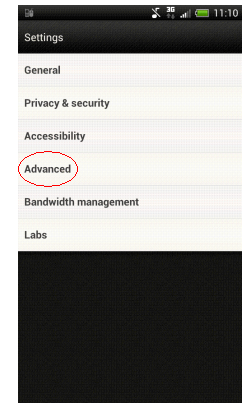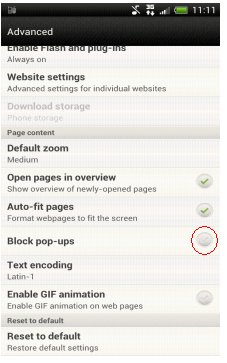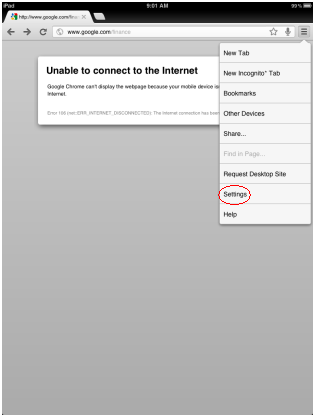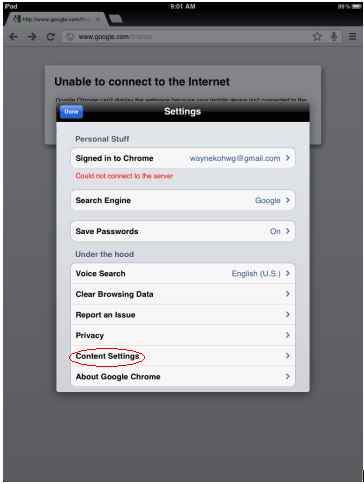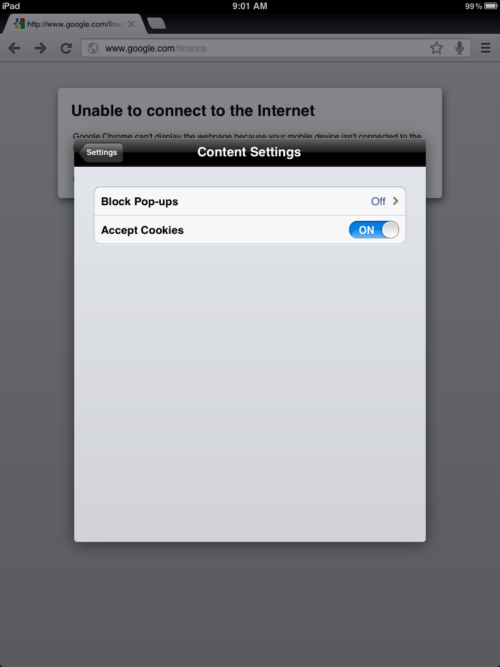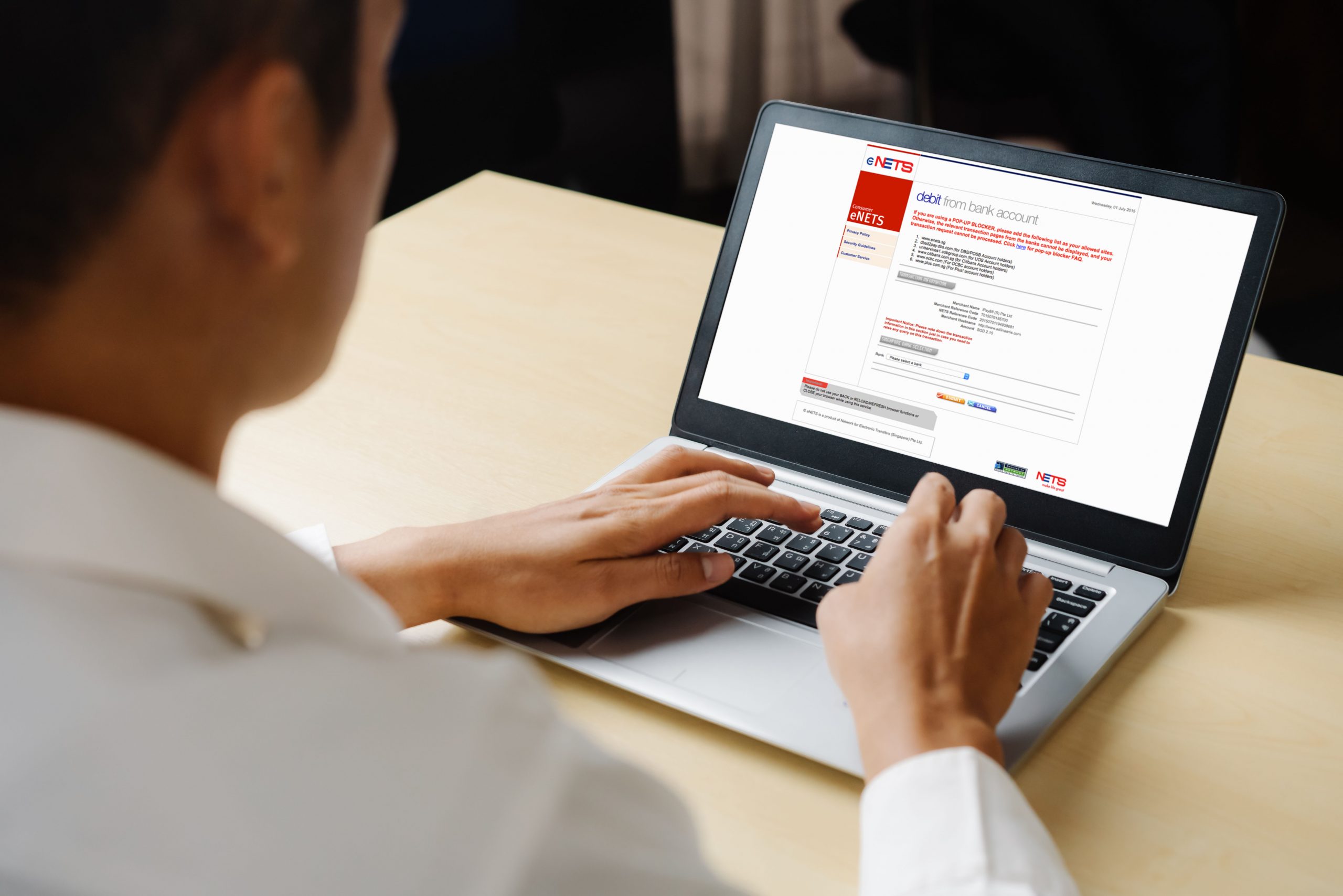
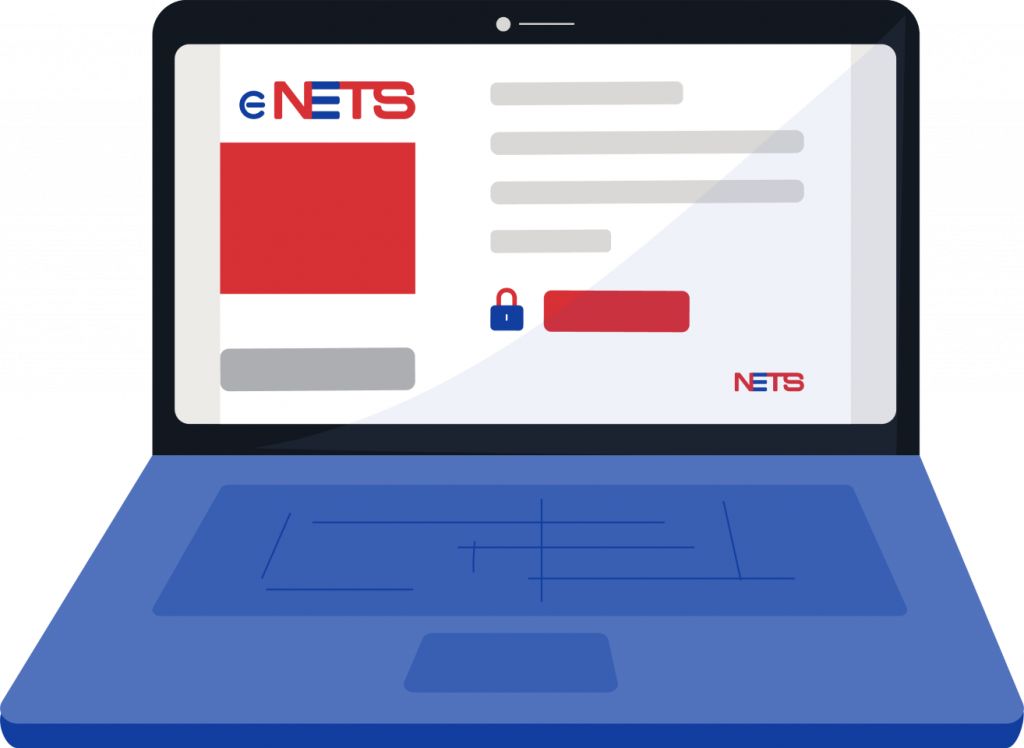
eNETS
Online payment just got easier
With eNETS, we bring you a comprehensive Internet-based payment method that allows you to make direct debit payments via Internet Banking as well as credit and debit card transactions.
Benefits
Why eNETS?
More convenient payments
Make direct debit payments through Internet Banking and all major credit and debit cards.
Easy integration
Get help to start paying the eNETS way with our bilingual local customer support.
Pay with confidence
Enjoy greater security with eNETS’ 3D secure (verified by Visa, MasterCard SecureCode and American Express Safekey), including 128-bit Secure Socket Layer (SSL) encryption and a triple security check that ensure your transactions are authorised by legitimate parties.
types
What types of eNETS are there?
eNETS Debit
Through eNETS Debit, you can make online payments conveniently from your bank account using your Internet Banking ID and PIN – as long as you have an Internet Banking account with any of the following banks: DBS, OCBC, Standard Chartered Bank, and UOB.
Please check with your preferred bank to apply for an Internet Banking account. Once your application is successful, you will be given an Internet Banking User ID and a PIN. You can now make payments via eNETS Debit with no additional charges.
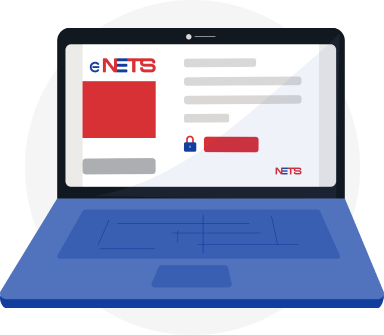
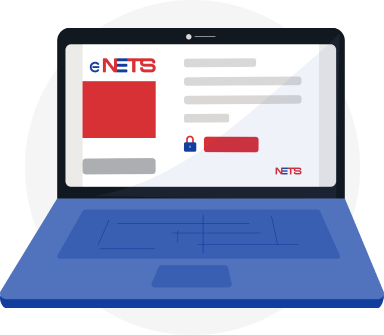
eNETS Credit
This online credit card payment gateway lets you make online payments with your VISA/MasterCard, or American Express credit or debit card.
Get Started
How do I get started with eNETS?
eNETS Debit
eNETS Credit
Frequently Asked Questions
Filter by Category
All Questions
Did not find what you were looking for? You can still reach us at the following:
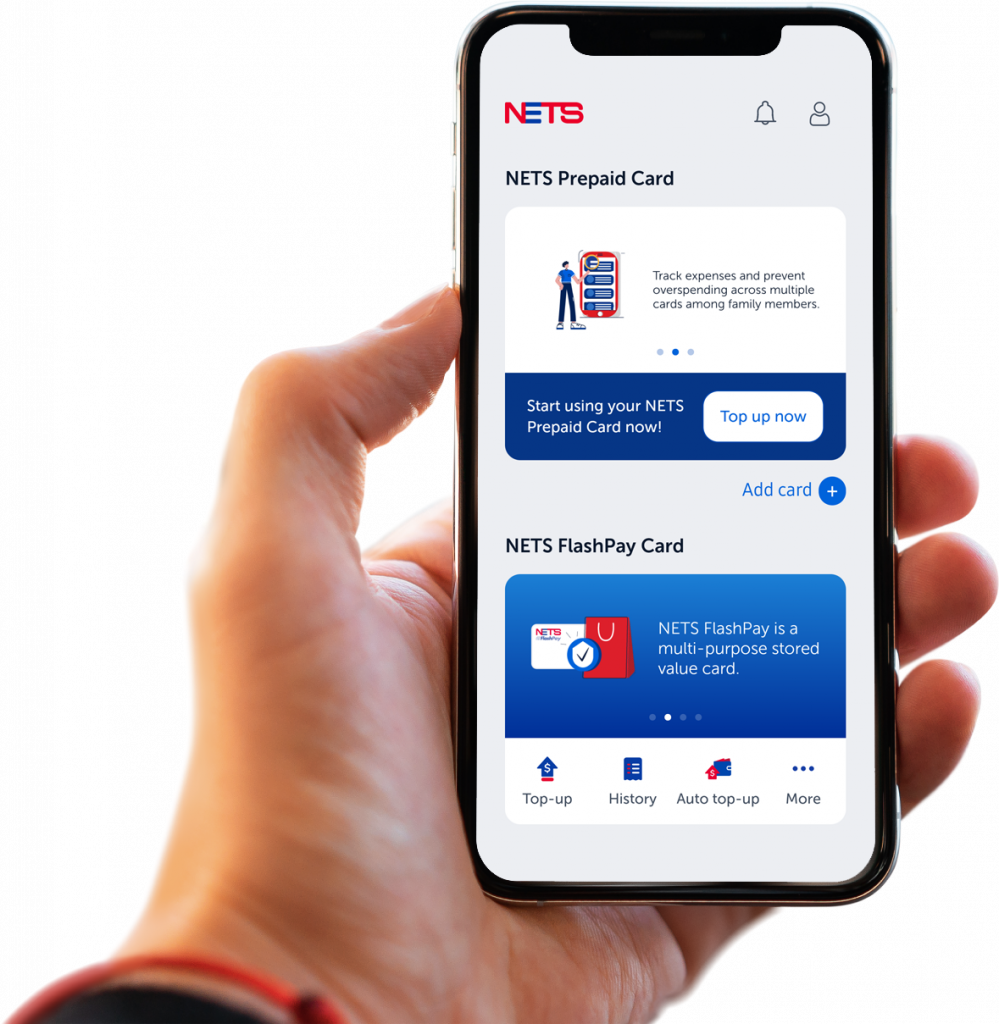

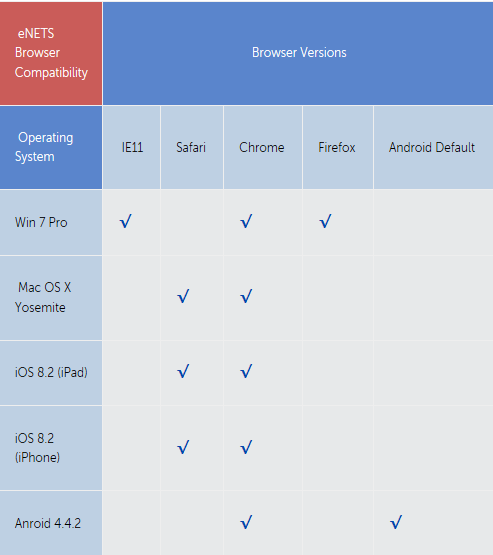

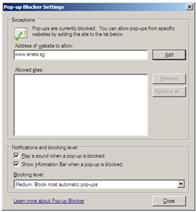
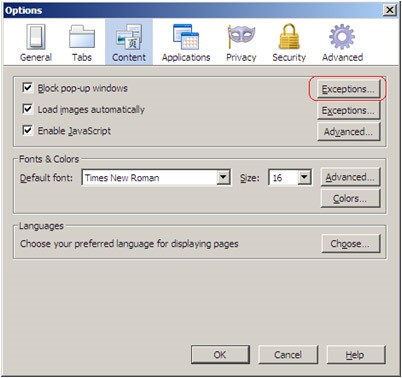
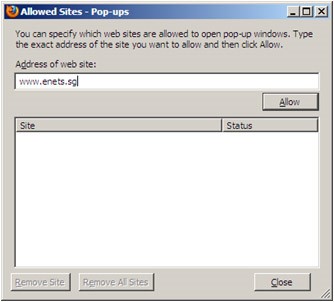
 .
.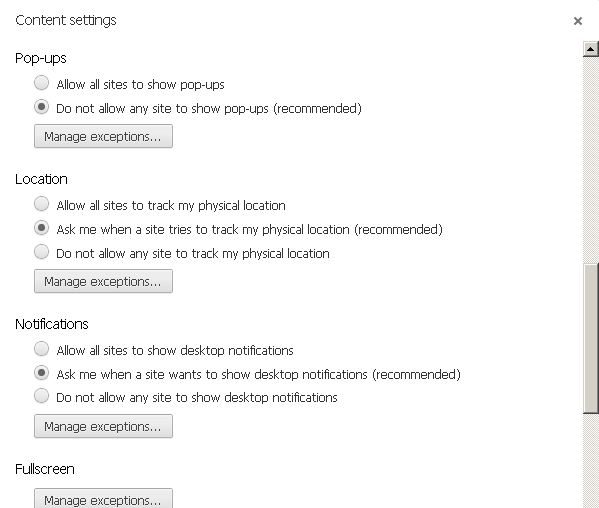
 .
.